
Retail
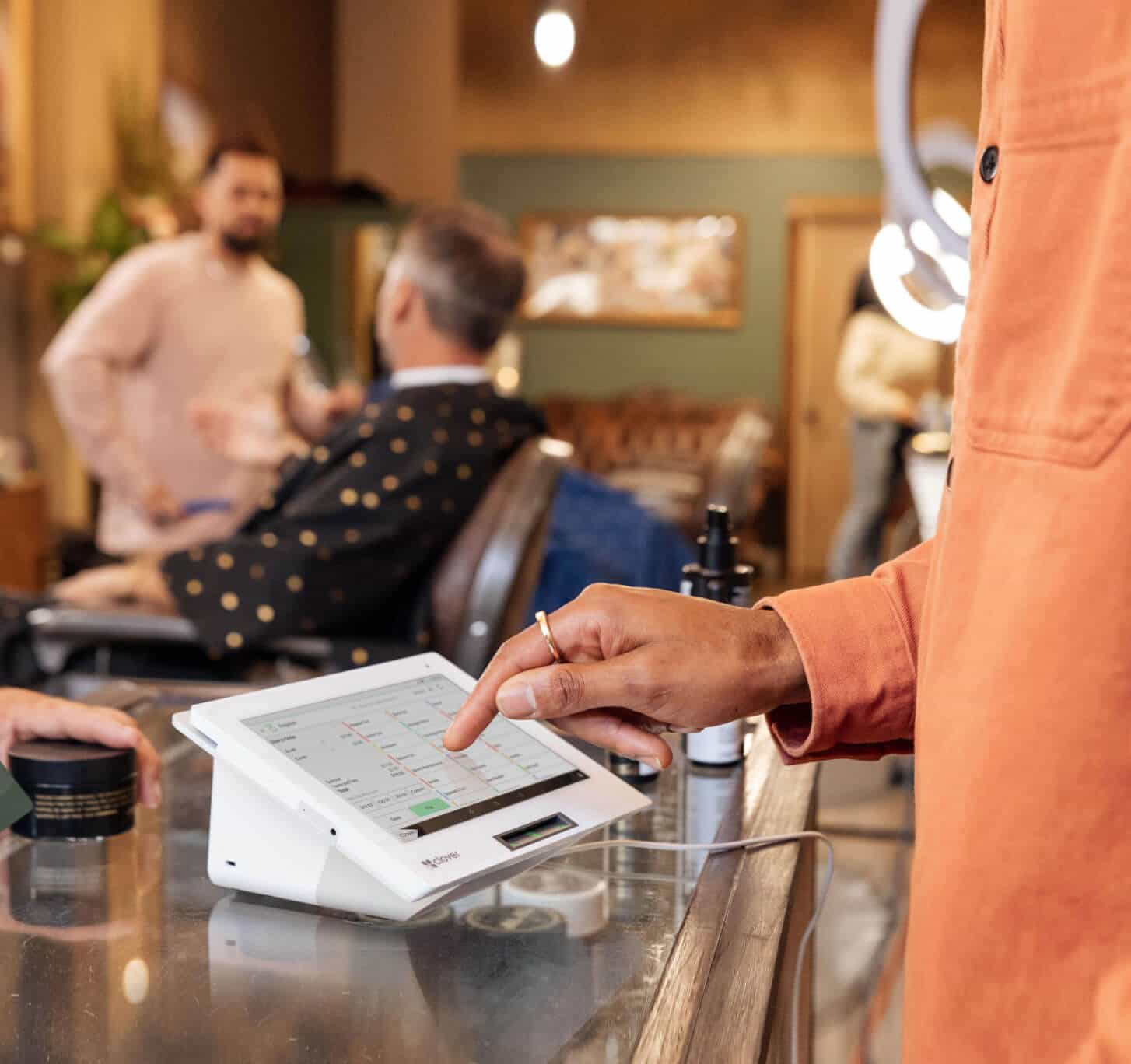

Pubs and Restaurants
Use Clover Flex for efficient table side ordering and payments.
Manage all aspects of your business on Station Solo’s expansive display.
Station Solo excels as a hub for your restaurant’s daily operations.
Manage seating and orders with ease, all in one.
Adapt the Station Solo and Flex setup to match your specific business layout.
Enhance customer interactions with a dedicated system for management.
Whether you’re a shopkeeper, a hairdresser, or something in between, we have a choice of card machines to suit:
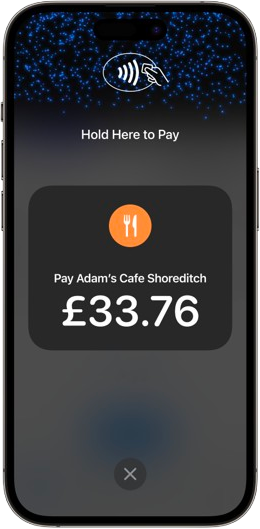
Transaction fee
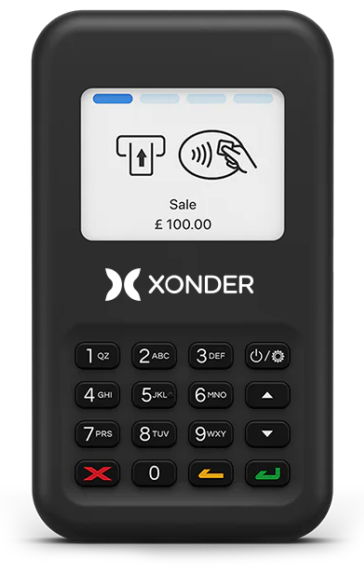


It’s your money, so why wait for it? Keep your cash flow moving with next day settlement.

We won’t tie you in to a long contract, ours is just 12 months.

Thousands of customers have already gone online to express their satisfaction with the 5 star service we provide.
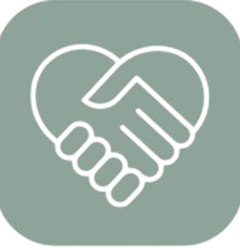
Our Welcome Team will get you transacting quickly and confidently, and will be there if you’ve any questions.
Protect your business and your customers’ data with end-to-end encryption and PCI-compliant payment processing.
Issue in-person refunds to customers through the Wix app in cash, or to their debit or credit cards.
Send receipts via email, edit cart items, add customers to your loyalty program and more.
Surprise customers by applying custom discounts to their total cart amount upon checkout.
To enable Tap to Pay on iPhone, download the Wix app. When you open the app, follow instructions on the screen as prompted.
You’re all set to accept payments in person with Tap to Pay on iPhone. Log in to your Wix account on the Wix app and get started.
Tap to Pay on iPhone is available to U.K. based Payments merchants. The service requires having a compatible mobile device, including an iPhone XS or later with iOS 15.5 or later. Also, please ensure that you have the latest version of the app installed.
To get started with Tap to Pay on iPhone, you need to be a Payments user. If you are an existing Payments user, on a desktop go to your dashboard and under the “Settings” tab, click on “Accept Payments.” Now, click on “See More Payment Options” and activate Tap to Pay on iPhone on the next page.
You can also activate Tap to Pay on iPhone directly from the app if you are an existing user.
If you are a new user, you first need to connect Payments as a payment provider to your account. On a desktop go to your dashboard and under the “Settings” tab, click on “Accept Payments.” On this page click “Connect” to start accepting Debit/Credit cards. Now, click on “See More Payment Options” and activate Tap to Pay on iPhone on the next page.
Keep in mind you still need to go through the verification process to receive your payouts. Go through the Payments account setup flow and update all documentation as prompted—this is key to ensuring that you get verified and your account gets set up quickly.
While you will be able to start accepting payments with Tap to Pay on iPhone before completing verification, you will not be able to receive payouts from Wix Payments until you complete your verification. For this reason, we recommend that you complete verification before beginning to process with Tap to Pay on iPhone. Doing so will ensure that you do not incur delayed payouts for your account.
The fee you’ll need to account for with Tap to Pay on iPhone is a 2.6% processing fee charged per transaction.
You’ll be able to accept payments from any credit or debit card with contactless technology. Keep in mind that not every credit or debit card is contactless ready, though. Some (often older) cards use EMV or chip technology, which require a card reader to process payments.
Tap to Pay on iPhone for is an in-person payment acceptance method supported exclusively by our native payment provider, Payments. To enable it through the Wix app, you will first need to create a Payments account.